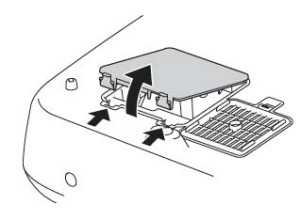Replacing the lamp in your Epson PowerLite Pro Cinema 810HQV doesn’t have to be complicated. Follow this easy step-by-step guide to a new Epson ELPLP39 lamp.
Replacing the lamp in your Epson PowerLite Pro Cinema 810HQV doesn’t have to be complicated. Follow this easy step-by-step guide to a new Epson ELPLP39 lamp.
When to replace?
The number of hours may vary slightly depending on how much the projector is used and whether regular maintenance is done. You can expect up to 3000 hours on average from the Epson ELPLP39 lamp.
The Info menu will show how many hours are left until the Epson ELPLP39 reaches end of life in the Epson PowerLite Pro Cinema 810 HQV.
Lamp Replacement warnings:
There will also be some telltale warning signs that the Epson ELPLP39 lamp is nearing it’s end of life:
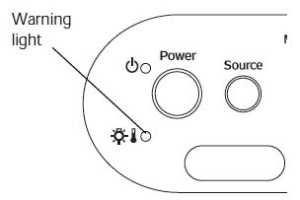
- an image that deteriorates and becomes quite dark.
- a red flashing light on the projector that blinks every few seconds — this is the lamp warning light.
- a message: “Replace the lamp” flashes on the screen when you start using the projector.
When you see these signs, replace the Epson ELPLP39 immediately. Don’t use the lamp past the 3000 hour mark since the lamp could explode and seriously damage your Epson PowerLite Pro Cinema 810 HQV projector.
Avoid generics, go with authentic lamps
Although “generic, compatible” lamps are sold at discount prices, they should be avoided for the following reasons:
- shorter lamp life than original lamps
- toxic materials and carcinogenic parts including Krypton-85
- prone to explosions
- incompatibility causing damage to the sensitive electronics in your projectors
- no guarantee or refunds
Buying a OEM with the seal of approval gives you an Epson ELPLP39 that will keep your Epson PowerLite Pro Cinema 810 HQV working properly and the warranty intact.
Protect yourself and learn How to SpotCounterfeit Lamps.
How to install the Epson ELPLP39 lamp
Follow these steps before replacing the Epson ELPLP39 lamp:
- The Epson PowerLite Pro Cinema 810 HQV projector projector operates under very high temperatures. Let it cool for one full hour before attempting to replace the lamp/
- press the power button and wait for the light to stop flashing.
- turn off the power switch at the back on the projector
- unplug any power cords.
Once you have completed the steps, install a new Epson ELPLP39 lamp:
To remove the Epson PowerLite Pro Cinema 810 HQV lamp cover, press the two latches to release the cover. Gently lift off the cover and place it to one side.
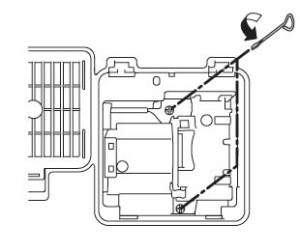
Loosen the two screws on top of the Epson ELPLP39 lam. NOTE: The screws don’t come all the way out.

Grab the handle of the Epson ELPLP39 lamp and slowly pull it straight up. Pulling too quickly can cause the bulb to shatter. Learn what to do should the bulb shatter.
NOTE: Recycle the Epson ELPLP39. DO NOT place it into regular garbage! This lamp contains mercury and should not be properly recycled your used lamps! Your authorized manufacturer will recycle the lamp for you at no extra cost.

Line up the new Epson ELPLP39 lamp and slide it into Epson PowerLite Pro Cinema 810 HQV. Take care not to touch the actual glass bulb as your fingerprint will burn into a blackspot when the lamp heats up. This will cause black spots on the screen.
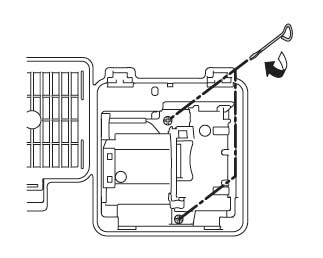
Once in place, tighten to screws on either side of the Epson ELPLP39 lamp.
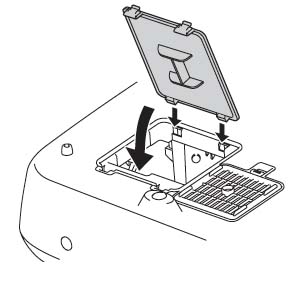
Replace the Epson PowerLite Pro Cinema 810 HQV lamp cover by lining up the hinges and pressing it into place. If the cover is not installed properly, the projector will not turn on.
You are now ready to reset the Lamp Usage Timer.
Resetting the Lamp Usage Timer
It’s important to reset the Lamp Usage Timer so the Epson PowerLite Pro Cinema 810 HQV projector will know when it’s time for a new Epson ELPLP39 lamp.
- Press the MENU button on the projector or remote control.
- Navigate to the RESET menu. Select Reset Lamp Hours option. Press SELECT.
- A confirmations screen will pop up on the screen. Highlight YES and the SELECT to reset the hour.
- The lamp usage times shows 0H until you’ve used the lamp for at least 10 hours.
Resetting the timer before installing a new Epson ELPLP39 can cause serious damage to your projector.
Get more life from your Epson ELPLP39 lamp
Get more hours from your Epson ELPLP39 lamp by following these maintenance tips:
- Keep your air filters clean to avoid overheating the projector.
- Turn off the Epson PowerLite Pro Cinema 810 HQV projector and let it stand unused for at least one hour ever 24 hours. An average use of four to five hours per day will ensure longer lamp life.
- Make sure there is enough airflow around the projector particularly if it’s been permanently mounted.
- Learn more with Top tips for extending DLP projector lamp life.
- Press the MENU button to exit.