The Epson Home Cinema 8350 projector menus
With a 50,000:1 contrast ratio, the Epson Home Cinema 8350 projector is the one for big-screen entertainment at home.Whether you are watching movies or sports or playing video games, images leap off the screen.
The Epson Home Cinema 8350 projector is easy to use and maintain.The on-screen menu can be used to make adjustments to the image brightness, contrast, sharpness, and color detail. Use the Menu to reset settings, change displays, set sleep mode settings, and other projector features.
Using the Menu System
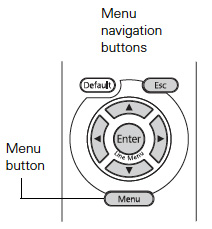 Access the menu system from either the remote control or buttons on the projector’s control panel. You can access either the Full Menu or a Line Menu to change a specific setting. You also have the option to change the Menu language or how the Menu displays.
Access the menu system from either the remote control or buttons on the projector’s control panel. You can access either the Full Menu or a Line Menu to change a specific setting. You also have the option to change the Menu language or how the Menu displays.
To check the effects of your image adjustments, press Blank on the remote control while a menu is being displayed. The menu will disappear and you can see the changes you are making. Press Blank again to bring back the Menu.
Using the full menu
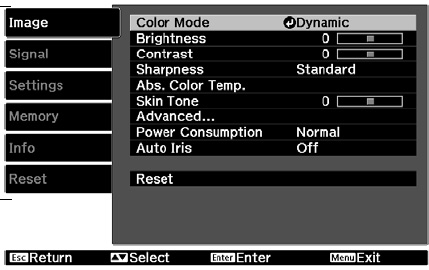 To display the full menu, press the Menu button on the projector or remote control to bring up the full Menu. To select settings:
To display the full menu, press the Menu button on the projector or remote control to bring up the full Menu. To select settings:
- Press the up or down button to highlight a main menu option and access the submenu: Image, Signal, Settings, Memory, Info or Reset.
- Press the Enter button to select your option.
- Press the up or down button to highlight a setting.
- Press the Enter button.
- Press the up or down or the left or right button to change settings as necessary. You may have to press the Enter button to confirm your choice.
When you’re finished, press the Esc button to return to the previous menu or press the Menu button to exit the entire menu system.
Using the line menu
To display one of the line menus, press the Enter button. 1. Press the up or down button to select the setting you want to adjust:
- Brightness
- Contrast
- Sharpness
- Color Saturation
- Tint
- Absolute Color Temperature
- Skin Tone
2. Press the left or right button to adjust the setting.
3. Press the Menu or Esc button to close the line menu when you’re done.
Note: When a line menu is displayed, you can press Default on the remote control to reset to the original factory setting.
Changing How the Menu Display
Use these options to control how the menus display.
- Language: Select from 21 languages to use in the menu system.
- Menu Position: Use the arrow buttons to choose a position on the screen for displaying the menu.
- Menu Color: Select a color scheme for displaying the menus.
Creating Memory Settings
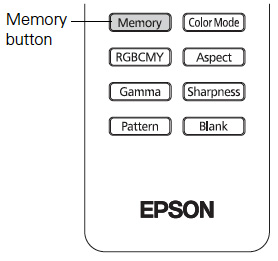 You can save up to 10 customized settings in the Epson Home Cinema 8350 projector. Customized settings can be used to save those settings that give you the best picture quality for each of your video inputs such as your DVD player or X-Box.
You can save up to 10 customized settings in the Epson Home Cinema 8350 projector. Customized settings can be used to save those settings that give you the best picture quality for each of your video inputs such as your DVD player or X-Box.
1. Adjust the image settings to the desired levels.
2. Press the Memory button on the remote control.
3. Select Save Memory.
4. Select the memory name you want to use.
5. Press the Enter button to save your settings. Note: Saved settings are indicated by a green highlight next to the memory name. If you select a name that is already in use, the existing settings will be erased and new ones saved in their place.
Selecting Memory Settings
To select memory settings:
1. Press the Memory button on the remote control.
2. Select Load Memory.
3. Use the arrow buttons to move to the memory name.
4. Press the Enter button. After a moment, the image appears on the screen using the retrieved settings. Certain settings may not be applied, depending on the input signal.
Resetting the Projector
Sometime creating a customized setting may create a poor image or one that is not what you expected. When this happens, it may be easier to restore the projector to its original settings by using the factory-default option. 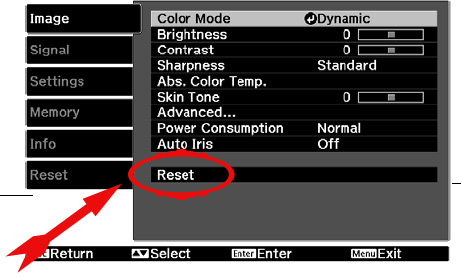
To restore the settings in a specific Menu:
- Open either the Image or Settings, to open that menu option. See Using the full menu section above.
- Select Reset. Press Enter.
To reset to Factory settings:
1. Press the Menu button on the remote control.
2. Open the Reset menu.
3. There will be several options:
- Select Reset Memory to clear all memory settings.
- Select Reset All to return all projector settings to their original defaults (except Component, Save Memory, Language, and Lamp Hours).
- Select Reset Lamp Hours to clear the lamp usage timer and reset it to zero. You should reset the lamp timer only when you install a new projector lamp. Learn how to replace the Epson PowerLite Home Cinema 8350 projector lamp.






