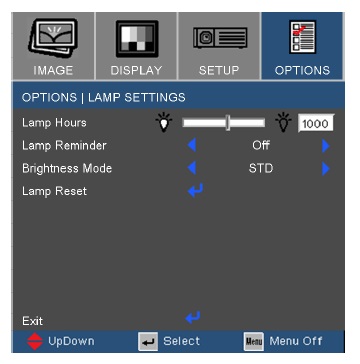Replacing the projector lamp in your Optoma Theme Scene HD65 projector is easy when you follow this installation guide.
Warning signs
The Optoma Theme Scene HD65 projector automatically detects the projector lamp life. Watch for these telltale signs that your Optoma Theme Scene HD65 projector lamp is approaching its end of life:
- the Lamp LED flashing orange
- picture has poor colour quality
- image vibrancy and definition has deteriorated
- a warning message appears on screen:
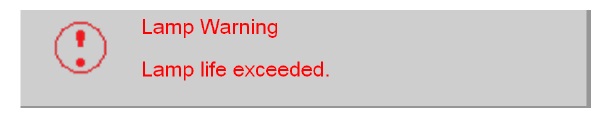
When you see any of these signs, especially the warning message, change the lamp immediately.
Go with authentic lamps
Your Optoma Theme Scene HD65 uses the Optoma BL-FS180C projector lamp and in order to keep your projector working at its best you need to always install and authentic lamp. Generics have inferior parts so are prone to overheating or exploding. Although they may have a cheaper price tag, counterfeit lamps have a shorter life and deliver a much poorer image on screen. Often these lamps use toxic chemicals as substitutes and can’t be calibrated properly to with your projector’s sophisticated optics. Keep your projector working and go with an authentic Optoma BL-FS180C lamp.
Always look for the seal of approval and watch for telltale signs you are about to purchase a counterfeit lamp:
- low price that seems too good to be true.
- labelling that looks amateurish
- Mismatched elements, glue on the edges.
- Bulb that is scratched inside its cage
Buy this lamp on Amazon from the following authorized dealers:
- Optoma SP.89F01GC01 / BL-FS180C High Quality Original Bulb Inside Replacement Lamp with Housing for Optoma Projector HD65, HD700X,
- BL-FS180C SP.89F01GC01 Original Projector Lamp for OPTOMA THEME-S HD640 HD65 HD700X High Quality
- BL-FS180C SP.89F01GC01 Original Projector Lamp for OPTOMA THEME-S HD640 HD65 HD700X High Quality
Step 3: Installing the Optoma Theme Scene HD65 projector lamp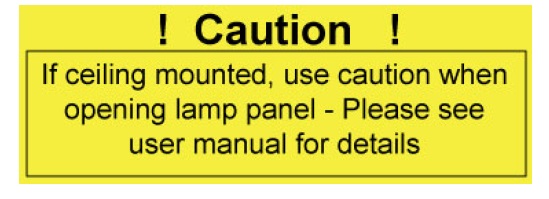
Follow these important safety tips before changing the projector lamp:
- Make sure the HD65 projector is turned off by pressing the Power button on the projector.
- Disconnect the power cord.
- Allow the HD65 projector to cool down for at least 30 minutes. If should be cool to the touch. These projectors run using high temperatures and you can burn yourself badly if you don’t allow the projector to cool down.
- Use caution with ceiling mounted projectors. Wear safety glasses to protect your eyesight in case the lamp has exploded and there are glass shards inside.
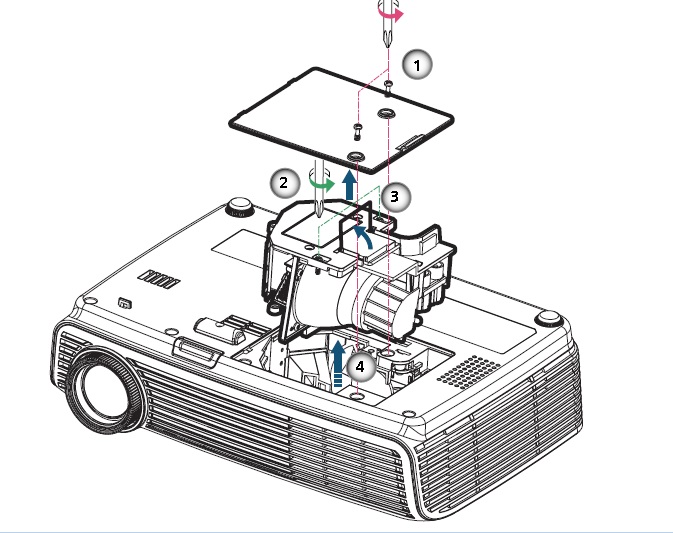
1. Use a screw driver to loosen the two screws holding the projector lamp cover in place. Make sure you have followed the safety tips before taking the cover off. Place the lamp over to one side.
2. Remove both screws holding the Optoma BL-FS180C projector lamp in place.
- NOTE: The Optoma BL-FS180C projector lamp contains mercury and should not be thrown into regular garbage. Recycle this lamp.
3. Lift the wire handle and gently remove it from the projector. Be careful not to hit the projector lamp or you can cause it to break. Learn what to do if the lamp is broken inside the projector.
4. Finish the installation:
- Take the new Optoma BL-FS180C projector lamp out of its packaging and lift the handle on the lamp. Gently place it into the projector making sure not to touch the actual bulb. Oil from fingerprint marks can burn black spots onto the lamp when it heats up.
- Tighten the screws on the projector lamp.
- Close the lid. Tighten the cover screws.
You are now ready to reset the lamp timer.
Reset the Optoma Theme Scene HD65 projector lamp timer
Your Optoma Theme Scene HD65 will automatically track the number of hours left in the lamp. You need to reset the lamp timer when you change the Optoma BL-FS180C projector lamp so the HD projector can accurately track lamp life. To se the lamp timer:
- Press the Menu button to open the On-Screen-Data (OSD) menu.
- Press the right/left arrow button to move to the Options menu.
- Press the right/left arrow button button to move down to Lamp Reset.
- Press Enter button to bring up the answer screen.
- Scroll over to select YES.
- Be sure the Lamp Reminder is set to on.
Learn the TOP Tips for extending the lamp life in your Optoma Theme Scene HD65 projector.