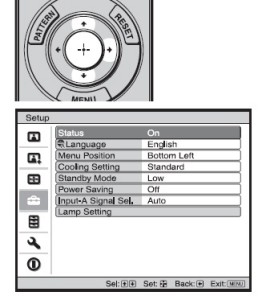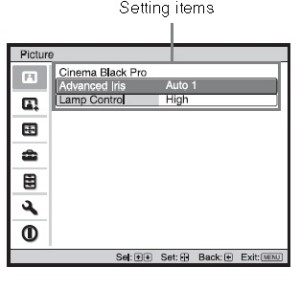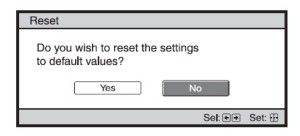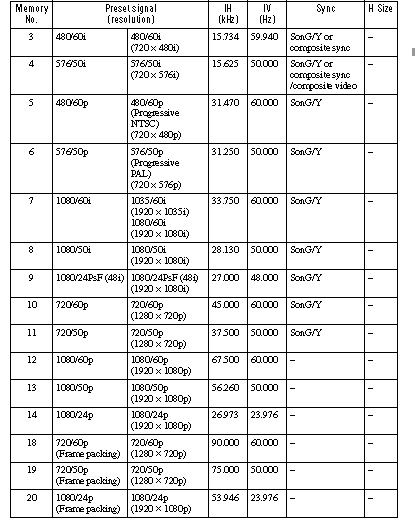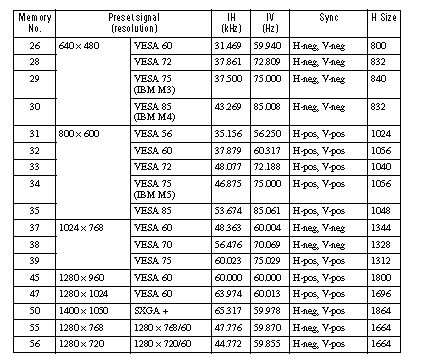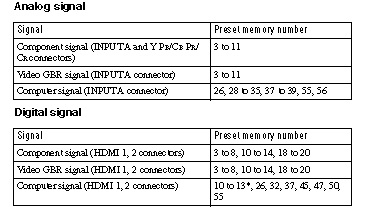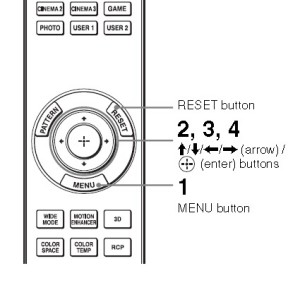 How to use the Sony VPL-HW30ES projector menus
How to use the Sony VPL-HW30ES projector menus
The Sony VPL-HW30ES projector uses on-screen menu for making different adjustments and settings.
You can access the menus and sub menus using certain buttons on the remote control.
Adjustable options and settings menus are displayed in four types of windows:
- Pop-up menu
- Setting menu
- Adjustment menu
- Next menu window
When you select an item name, an arrow will pop up, Pressing the arrow will lead to the next window menu where available options are shown.
To use menus
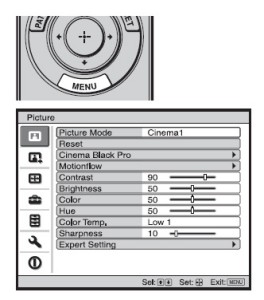 Press MENU to display the main menu window.
Press MENU to display the main menu window.
- Press up or down buttons to select a menu item.
- Press the left arrow or all the up / down / left together to bring up the next menu.
- Items that can be set or adjusted with the selected menu appear.
- Selected item is shown in white.
- Press up or down buttons to select a menu item.
- Press the left arrow or all the up / down / left together to bring up the next menu.
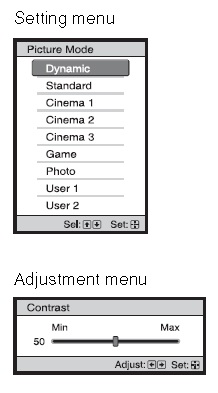 Depending on the setting chosen, you’ll see one of the four menu types:
Depending on the setting chosen, you’ll see one of the four menu types:
- Pop-up menu
- Setting menu
- Adjustment menu
- Next menu window
Changing adjustment levels
To increase the value, press the up or right arrow. To decrease the value, press the down or left arrow. Press the middle to restore the original screen.
Changing the setting levels
Press up and down arrows to change the setting. Press the middle to restore the original screen. Depending on the selected item, you can restore the original menu screen by pressing the left arrow. Available items to adjust are dependent on the input signal. Items that can’t be adjusted or set will not appear in the menu. You may need to change the input signal to see a different menu with the item you are trying to set.
Reset menus
You can reset the picture and other options to the factory preset using the reset button and menu option.
- Select RESET from Picture menu
- When the sub menu appears, select YES using the left arrow key followed by the middle key.
- This resets the following to their factory preset value:
- Cinema Black Pro
- Motionflow
- Contrast
- Brightness
- Color
- Hue
- Color Temp
- Sharpness
- Expert Setting
Resetting adjusted items
Select an item in the Menu screen, and display one of the four menu types. Press the RESET button on the remote control to reset only selected settings to their factory preset value.
NOTE: The RESET button on the remote control is available only when the adjustment menu or the setting menu is selected. The Setup menu is used to change the factory preset settings.
Preset data menus
This Sony VPL-HW30ES projector has 32 types of preset data for input signals. To create the optimum image, the projector automatically detects the signal type and adjusts the data using one of the settings from the preset memory. You can see the number and signal type by displaying the Information Menu. All data can be adjusted through the Screen menu.
See digital chart below:
Analog chart
There is an additional 20 presets memory settings for analog computer signals. You can save new input signals. When a new signal is input for the first time, the memory number is displayed as 0. There is room for 20 user memory settings; if more than 20 are registered the newest memory always overwrites the oldest setting. Before creating a setting, refer to the chart to see if the signal has been registered.