 There’s no need to call a professional technician in order to replace the Epson PowerLite Pro G5200WNL projector lamp. Our guide shows you how.
There’s no need to call a professional technician in order to replace the Epson PowerLite Pro G5200WNL projector lamp. Our guide shows you how.
It’s important that you buy an authentic Epson PowerLite Pro G5200WNL projector lamp from a recognized dealer who proudly displays the seal of approval. The market has been flooded with copycat counterfeit lamps claiming to be compatible with your Epson PowerLite Pro G5200WNL projector. Unfortunately that is false advertising since these generic lamps can harm the sensitive optics in your projector. They actually have a shorter lamp life and are prone to explosions. Probably the most disturbing thing about generic lamps bought off the Internet is the health hazards they pose. They’ve been created with toxic substitutes but also don’t have the safety guards in place to protect your eyesight from damage. Protect yourself and buy authentic.
Tracking lamp life
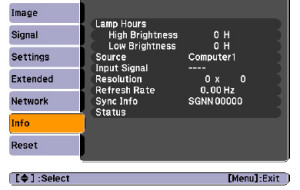 The life span of the Epson PowerLite Pro G5200WNL projector lamp is 2000 hours when the Brightness Control is set to High (which is the default) or 3000 hours if the Brightness Control is set to Low. To track the life of your lamp check the number of hours it’s been in use:
The life span of the Epson PowerLite Pro G5200WNL projector lamp is 2000 hours when the Brightness Control is set to High (which is the default) or 3000 hours if the Brightness Control is set to Low. To track the life of your lamp check the number of hours it’s been in use:
- Press the MENU button on either the remote control or on the projector’s control panel.
- Scroll down to INFO to show the number of hours.
- You can see the number of hours left on both High and Low Brightness.
To reset the lamp Brightness:
- Press the MENU button on either the remote control or on the projector’s control panel.
- Scroll down to SETTINGS menu. Press ENTER.
- Scroll down to highlight BRIGHTNESS CONTROL. Press ENTER.
- Press the arrow key to change from High to Low.
- Press ENTER to save the change.
End of life warning signs
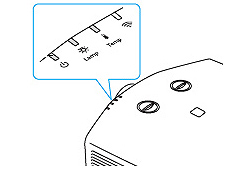 When the Epson PowerLite Pro G5200WNL projector lamp is approaching end of life you’ll start to see warnings signs:
When the Epson PowerLite Pro G5200WNL projector lamp is approaching end of life you’ll start to see warnings signs:
- A screen that is gradually dimming or deteriorating.
- Colour in the image appears dark or off colour.
- “Replace the lamp” warning flashing on screen.
- Lamp light flashing a steady orange.
Replace the Epson ELPLP46 lamp immediately so you don’t run the risk of having the lamp explode.
Replacing the Epson PowerLite Pro G5200WNL projector lamp
Before installation follow these important safety tips:
- Turn power button off and after the Epson PowerLite Pro G5200WNL has beeped twice unplug the power cord.
- The Epson PowerLite Pro G5200WNL should be cool to the touch. DO NOT attempt to change the Epson ELPLP46 if the projector is still hot. You can be badly burned if you don’t wait for the projector to cool.
IMPORTANT: Do not operate the projectors the lamps is removed as this may result in malfunctions, fire hazard and other accidents.
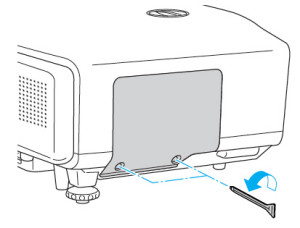
- Loosen the screws on the Epson PowerLite Pro G5200WNL projector using the screw drive provided.
- NOTE: Even when the lamp cover is removed in remains attached to the projector to prevent it from falling should the projector be mounted to the ceiling.
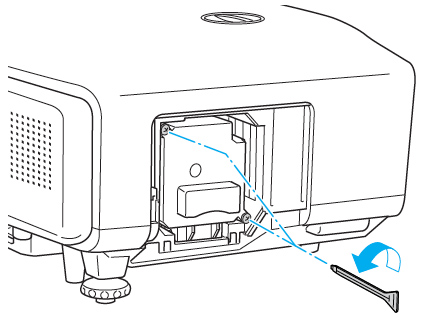
- Loosen the two screws holding the Epson ELPLP46 lamp in place. Theses screws also don’t completely come out.
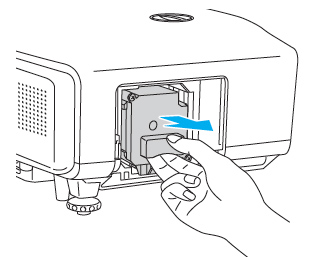
- Grab the handle in the middle of the Epson ELPLP46 and slowly pull out the lamp. Don’t use excessive force or the lamp could break.
- Read this article about what to do if lamp breaks inside the projector.
- NOTE: The Epson ELPLP46 lamp contains mercury and needs to be properly recycled. Don’t throw the used lamp into your regular garbage.
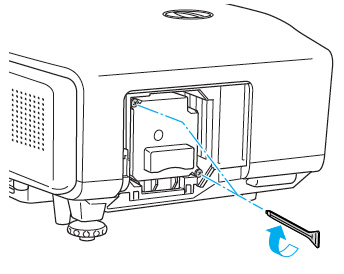
- Gently insert the new Epson ELPLP46 lamp into the Epson PowerLite Pro G5200WNL projector.
- Avoid touching the actual lamp since your fingerprints will cause black out spots to appear when the projector starts working.
- Tighten the screws on the Epson ELPLP46 lamp. Be sure not to tighten too much or the lamp may not work.
- Replace the lamp cover and tighten the screw on the Epson ELPLP46 projector lamp cover.
You are now ready to reset the lamp timer.
Resetting the Epson PowerLite Pro G5200WNL Lamp Timer
The PowerLite Pro G5200WNL has a lamp timer that tracks the number of hours left for the Epson ELPLP46. Every time you install a new Epson ELPLP46 lamp you must reset the lamp timer to zero. Don’t use the Epson ELPLP46 lamp beyond its recommended usage as this can damage the Epson Pro G5200WNL projector.
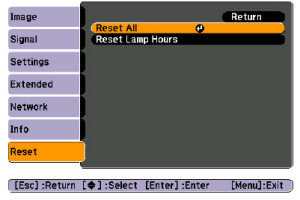
- Press the MENU button on either the remote control or on the projector’s control panel.
- Scroll down to the RESET option. Press Enter to bring up the reset screen.
- Scroll down to RESET LAMP HOURS.
- A second prompt screen will appear asking for confirmation. Scroll over to the YES option. Press ENTER.
- Press MENU to exit.
Extending the life of your Epson ELPLP46 lamp
Follow this simple tips to make your Epson ELPLP46 lamp last even longer:
- Keep your air filters clean to avoid overheating the projector.
- Turn off the PowerLite Pro G5200WNL projector and let it stand for at least one hour ever 24 hours.
- An average use of four to five hours per day will ensure longer lamp life.
- Make sure there is enough airflow around the projector particularly if it’s been permanently mounted.
- Set the Brightness Mode to low.
- Learn more with Top tips for extending DLP projector lamp life

