 Replacing the Optoma H56 projector lamp can be done in under 15 minutes. Read our step-by-step guide for more information.
Replacing the Optoma H56 projector lamp can be done in under 15 minutes. Read our step-by-step guide for more information.
Lamp Replacement Warning
The projector will detect the lamp life and when the Optoma H56 projector lamp approaches 2000 hours will flash a warning message onscreen: “Lamp may fail soon! Replacement suggested! ” The Lamp LED on the H56 projector start flashing orange. You may also notice the image has gotten dark or started to deteriorate.
Have the correct lamp
Your Optoma H56 uses the Optoma BL-FU200A lamp. Avoid generic lamps sold at discount prices and buy an authentic OEM lamp. In order to keep your Optoma H56 projector working at its optimum levels, you need a proper projector lamp. Since selling online has few regulations, it’s easy to get duped into buying an inferior knock-off lamp posing as an authentic one.
Watch for these telltale signs you are about to purchase a counterfeit lamp:
- low price that seems too good to be true. Generic lamps have a much shorter life
- labelling that looks amateurish
- Mismatched elements, glue on the edges. Often these lamps use toxic chemicals as substitutes
- Bulb that is scratched inside its cage. Generic lamps are more prone to overheat and explode
Remember that generic lamps are NEVER properly calibrated to work with the sensitive electronics in projectors and installing can void the guarantee on your Optoma H56.
Buy this lamp on Amazon from the following authorized dealers:
Installing the Optoma BL-FU250A lamp
Follow these important safety tips before changing the Optoma BL-FU200A lamp:
- Switch off the power to the projector by pressing the Power/Standby button.
- Allow the projector to cool down for at least 30 minutes. It should be cool to the touch. These projectors run using high temperatures and you can burn yourself badly if you don’t allow the projector to cool down.
- Disconnect the power cord.
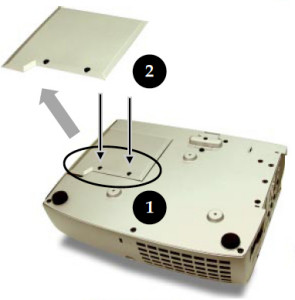
Removing the lamp cover.
Step 1: Use a screwdriver to loosen the screws holding the lamp cover in place. Make sure you have followed the safety tips before taking the cover off. The Optoma H56 projector should be cool to the touch.
Step 2: Remove the lamp cover and place to one side. Don’t lose the screws to the cover as the Optoma H56 projector will not turn back on until the lamp cover has been properly installed.
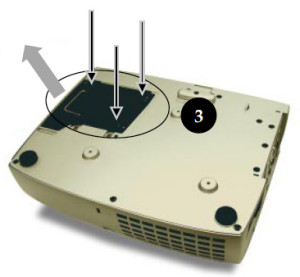
Removing the lamp
Step 3: Remove both screws holding the Optoma BL-FU200A in place.
- NOTE: This lamp contains mercury and should not be thrown into regular garbage. Recycle this lamp.
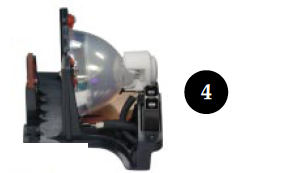
Step 4: Lift the wire handle on the Optoma BL-FU200A lamp and gently remove it from the projector. Be careful not to hit the lamp or you can cause it to break.

Replacing the lamp
Step 5:
- Take the new Optoma BL-FU200A lamp out of its packaging and lift the handle on the lamp. Gently place it into the projector making sure not to touch the actual bulb. Oil from fingerprint marks can burn black spots onto the lamp when it heats up.
- Tighten the screws on the lamp.
- Close the lid. Tighten the cover screws.
- You are now ready to reset the lamp timer.
Reset the Optoma H56 lamp timer
Your Optoma H56 comes equipped with an automatic lamp timer that tracks the number of hours left for the Optoma BL-FU200A lamp. Each time you change the lamp you need to reset the lamp timer. Failure to do so may cause the projector to use the lamp over the recommended period of time resulting in the lamp exploding.
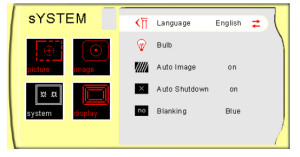
- Press the Menu button to open the On-Screen-Data (OSD) menu.
- Press the right/left arrow button to move to the System menu.
- Press the right/left arrow button button to move down to Bulb setting.
- Press the right arrow or Enter button to enter Sub-Menu displaying the
Lamp Hour. - Press the right arrow or Enter button to select Reset option.
- To exit Menu button.
Top Tips for extending the Optoma HP56 lamp life.


