Follow this quick guide to install a new lamp in your Epson PowerLite W6 projector.
Scroll down for instructions!
Step 1: When is it time to replace the light?
When it’s time to replace the Epson ELPLP41 in the Epson PowerLite W6, you’ll see the following warning signs:
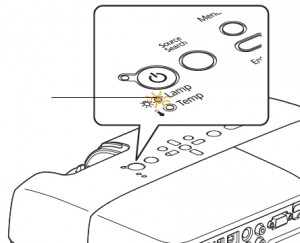
- Dark image
- Image that has deteriorated
- On warning message appears on screen
- Lamp light flashes orange
- Lamp light turns red and stays on
- Check Lamp Usage
You can expect up to the 3000 hours of use with the Epson ELPLP41 before it needs to be replaced, if you have installed an authentic lamp.
Step 2: Why buy an authentic lamp?
It’s critical to install a genuine Epson ELPLP41 rather than a compatible generic lamps. Although lower in price initially, generic, knock-off lamps end up costing much more in the long run and come with a whole set of problems that include:
- shorter lamp life than original lamps
- created with toxic materials and carcinogenic parts including Krypton-85
- prone to explosions
- can damage the sensitive electronics in your projectors
- no guarantee or refunds offered with generic lamps.
Be sure the purchase an authentic Epson ELPLP41 projector lamp for your Epson PowerLite W6 projector. Save yourself unnecessary headaches and buy authentic from a recognized dealer. You’ll be getting a far superior product with a replacement guarantee and tech support.
Read more about the 7 Ways to Spot a Counterfeit Lamp.
Step 3: How to replace the the Epson ELPLP41
Before installation:
- Turn power button off wait for light to stop flashing.
- Turn off power on Epson PowerLite W6 projector.
- Unplug the power cord.
- Allow the Epson PowerLite W6 projector to cool for one hour – it should be cool to the touch. Inside of the projector can be very hot since these machines operator under high temperatures and you run the risk of being burned if the projector has not cooled down.
- Do not operate the projectors while any of the lamps are removed as this may result in malfunctions, fire hazard and other accidents.
Caution: Don’t touch the screen or the actual bulb with your finger since the oil from your skin can cause a black spot on the bulb.
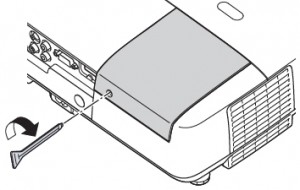
1. The lamp cover is found on top of the Epson PowerLite W6 projector. Loosen the lamp cover screw — you can’t remove it only loosen it.
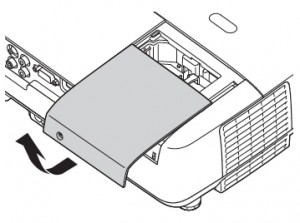 2. Slide the Epson PowerLite W6 lamp cover off.
2. Slide the Epson PowerLite W6 lamp cover off.
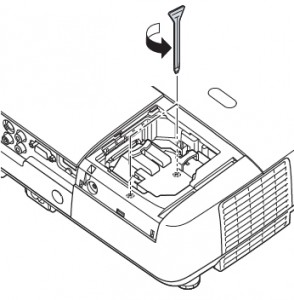
3. Loosen the two screws holding the Epson ELPLP41 lamp in place.
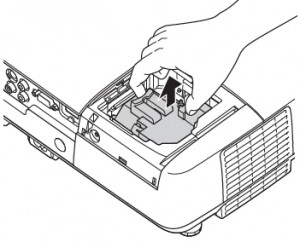
4. Grab the Epson ELPLP41 lamp by the two indents on the lamp. Gently remove the lamp.
Pulling too quickly can cause the bulb to shatter. Learn what to do should the bulb shatter.
NOTE: The Epson ELPLP41 lamp contains mercury and should not be thrown into regular garbage. Recycle your used lamps! If you bought from an authentic manufacturer they will recycle the lamp for you at no extra cost (another reason to buy authentic lamps).

5. Gently insert the Epson ELPLP41 lamp making sure it’s facing the right way.
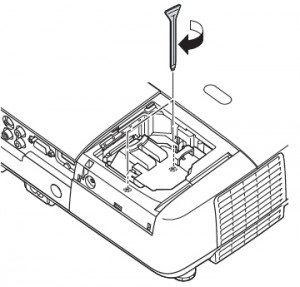
6. Tighten the screws on the new Epson ELPLP41 lamp.
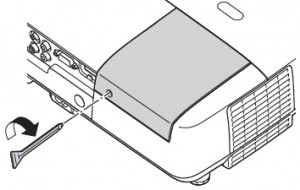
7. Replace the lamp cover and tighten the screw on the Epson PowerLite W6 lamp cover.
8. You are now ready to reset the lamp timer.
Reset the lamp timer on the Epson PowerLite W6
Reset the Epson PowerLite W6 Lamp Replacement Counter only when the Epson ELPLP41 lamp has been replaced.
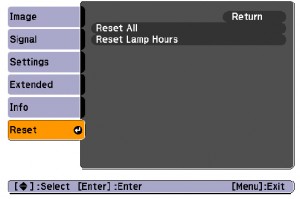
- Press the MENU button on the remote control. The Lamp Reset Menu will appear.
- Scroll down to the RESET LAMP HOURS. Press ENTER.
- A prompt appears asking if you want to replace the lamp.
- Select YES and press ENTER.
Press MENU to exit.
Prolong the life of the Epson ELPLP41 lamp:
Extend the life of the newly installed Epson ELPLP41 with the following tips:
- Keep your air filters clean to avoid overheating the projector.
- Turn off the Epson PowerLite W6 projector and let it stand for at least one hour ever 24 hours. An average use of four to five hours per day will ensure longer lamp life.
- Make sure there is enough airflow around the projector particularly if it’s been permanently mounted.


